Social Dude
A Step-by-Step Guide to Transfer Acumatica to QuickBooks
Enter your text here ...
Acumatica and QuickBooks are two popular accounting software systems used by businesses of all sizes. While they both offer similar features, they have their unique strengths and cater to different types of businesses.
Acumatica is a cloud-based ERP (Enterprise Resource Planning) system that offers comprehensive financial management capabilities. It is designed for mid-sized to large organizations and provides a wide range of modules such as accounts payable, accounts receivable, general ledger, inventory management, project accounting, and more. Acumatica also has the option for customization based on the specific needs of a business.
On the other hand, QuickBooks is an accounting software designed primarily for small businesses or self-employed individuals. It offers basic accounting functions such as invoicing, expense tracking, bank reconciliation, and financial reporting. QuickBooks also has different versions available depending on the business's size and needs – from simple cash management to more advanced features like inventory tracking.
While both systems have their strengths and target different markets, many businesses find themselves needing to make the transfer from Acumatica to QuickBooks. This could be due to various reasons such as cost-effectiveness, ease of use, or simply wanting a change in their accounting system.
In this blog post, we will guide you through the process of transferring your data from Acumatica to QuickBooks in a step-by-step manner. We understand that converting your entire financial data can seem overwhelming at first glance but with proper planning and execution, it can be done smoothly without any major disruptions to your business operations.
We will cover everything from preparing your data for transfer to ensuring its accuracy after conversion. Our goal is not only to facilitate the conversion process but also to provide you with tips and best practices along the way.
Whether you are new to both systems or an experienced user looking for a software change – this article will help you navigate through the process seamlessly. So, let's get started on transferring your Acumatica data to QuickBooks and making the transition as smooth as possible.
Why transfer from Acumatica to QuickBooks?
There are several reasons why a business may choose to transfer from Acumatica to QuickBooks. While both software platforms offer robust accounting solutions, certain factors may make QuickBooks a better fit for your business needs. In this section, we will explore the main reasons why businesses consider making the transfer.
1. Cost-effectiveness:
One of the primary reasons businesses decide to transfer from Acumatica to QuickBooks is cost. Acumatica is known for being an expensive software, with high initial and ongoing costs. This can be a significant burden for small and medium-sized businesses with limited budgets. On the other hand, QuickBooks offers various pricing options suitable for different business sizes and needs, making it a more affordable choice.
2. User-friendliness:
Another factor that drives businesses towards QuickBooks is its user-friendly interface. For someone who is not familiar with complex accounting jargon and processes, Acumatica can be overwhelming and difficult to navigate. On the contrary, QuickBooks has a simpler interface that allows users to easily understand and manage their financial data without any prior accounting knowledge or experience.
3. Customization options:
QuickBooks offers extensive customization options that allow businesses to tailor their accounting processes according to their specific needs and preferences. This flexibility makes it easier for companies operating in different industries or those with unique requirements to adapt their accounting system accordingly.
4. Accessibility:
QuickBooks also scores higher when it comes to accessibility as compared to Acumatica. With QuickBooks, you have the option of cloud-based or desktop versions depending on your preference and convenience. This means you can access your financial data anytime, anywhere as long as you have an internet connection.
5. Integration capabilities:
While both Acumatica and QuickBooks offer integration capabilities with other third-party applications, many businesses find that QuickBooks integrates more seamlessly with their existing systems such as CRM software or project management tools.
While Acumatica may be a suitable accounting solution for some businesses, others may find that QuickBooks offers better value and aligns with their specific needs. If you are considering transferring from Acumatica to QuickBooks, it is essential to carefully evaluate your business requirements and compare the features and benefits of both software platforms before making a decision.
Understanding the conversion process
Understanding the conversion process is a crucial step in transferring your data from Acumatica to QuickBooks. It involves understanding the differences between these two software systems and how they handle data, as well as identifying and preparing the necessary information for a successful conversion.
The first step in understanding the conversion process is to familiarize yourself with the structure and features of both Acumatica and QuickBooks. While both are accounting software, they have different ways of organizing financial data and handling transactions. For example, Acumatica uses a module-based approach where each module represents a different aspect of your business (e.g. sales, purchasing, inventory). On the other hand, QuickBooks uses accounts to categorize transactions (e.g. income account, expense account) within one company file.
Once you understand how these two systems differ in terms of structure and functionality, you can start identifying which data needs to be transferred from Acumatica to QuickBooks. This includes financial information such as charts of accounts, customer/vendor lists, open invoices/payments/bills/credits/memos, journal entries, bank transactions, etc.
It is important to note that not all data from Acumatica can be directly transferred to QuickBooks due to their varying structures. In some cases, certain fields or columns may need to be mapped or excluded during the conversion process. This is why it is essential to carefully review your data before starting the transfer.
After identifying what needs to be transferred, you will need to prepare your data for migration by cleaning up any errors or inconsistencies in your records. Reviewing and reconciling your balances will ensure accurate results after the transfer.
Next comes choosing the right method for converting your data from Acumatica to QuickBooks - manual or automated. Manual conversion involves manually entering each transaction into QuickBooks following its proper format while automated conversion utilizes third-party tools that automate this process for you.
Regardless of which method you choose, it is important to thoroughly test the converted data before finalizing the transfer. This will help identify any potential errors or discrepancies that need to be addressed.
Understanding the conversion process is essential for a smooth and successful transfer of data from Acumatica to QuickBooks. By familiarizing yourself with both systems, identifying and preparing the necessary information, and carefully reviewing and testing your data, you can facilitate a seamless conversion experience.
Step-by-step guide to transferring data from Acumatica to QuickBooks
Enter your texTransferring data from one accounting software to another can seem like a daunting task, but with the right guide, it can be a smooth and hassle-free process. In this section, we will provide you with a step-by-step guide on how to transfer your data from Acumatica to QuickBooks.
Step 1: Prepare your Data for TransferBefore starting the transfer process, it is essential to make sure that your data in Acumatica is complete and up-to-date. This includes checking for any missing transactions or incomplete records. It is also crucial to ensure that all necessary adjustments have been made before transferring the data.
Step 2: Export Data from AcumaticaThe next step is to export your data from Acumatica in a format that can be easily imported into QuickBooks. Acumatica provides an export feature that allows you to select specific modules or tables that you want to transfer. Make sure to save the exported file in a location where it can be easily accessed later.
Step 3: Set up QuickBooksTo ensure a smooth transfer of data, it is important to set up QuickBooks correctly before importing the data from Acumatica. This includes setting up accounts, customers, vendors, products/services, and other relevant information.
Step 4: Map Data FieldsMapping the fields in your exported file with their corresponding fields in QuickBooks is crucial for accurate data transfer. You will need to match each field carefully as any discrepancies may result in errors during import.
Step 5: Import Data into QuickBooksOnce you have mapped all the relevant fields, you are ready to import your data into QuickBooks. The import process involves selecting the appropriate file type and matching it with the correct mapping template created in Step 4. After successfully importing the file, review it for any discrepancies or errors before finalizing.
Step 6: Reconcile AccountsAfter importing all the data from Acumatica, it is important to reconcile your accounts in QuickBooks. This includes checking for any discrepancies or differences between the balances in both systems and making necessary adjustments.
Step 7: Test and VerifyThe final step is to test and verify that all the data has been accurately transferred from Acumatica to QuickBooks. Run reports and compare them with the corresponding records in Acumatica to ensure everything matches accurately.
Transferring data from Acumatica to QuickBooks may seem like a complex process, but by following these step-by-step instructions, you can make sure your data transfer is accurate and error-free. With proper preparation and attention to detail, you can facilitate a smooth conversion from Acumatica to QuickBooks for a seamless transition of your financial records.t here ...

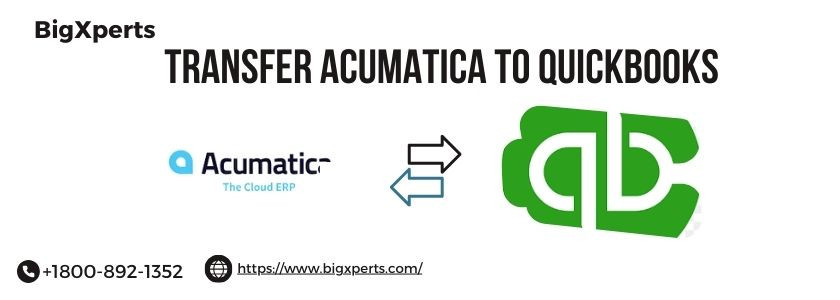
Comments