Social Dude
Upgrade to QuickBooks Desktop 2024: A Comprehensive Guide
Introduction
QuickBooks, developed by Intuit, is a leading accounting software package that caters to small and medium-sized businesses. With each new version, QuickBooks aims to improve its functionality, usability, and security features. The release of QuickBooks Desktop 2024 is no exception, offering users enhanced features and tools designed to streamline accounting processes and improve financial management. This article guides you through the essential steps and considerations for upgrading to QuickBooks Desktop 2024, ensuring a smooth transition and optimal use of its new features.
QuickBooks Desktop 2024 comes with several enhanced features that are designed to improve the efficiency of financial operations, including:
- Improved Data Processing Speeds: Faster loading times and quicker processing of transactions.
- Advanced Data Security: New security protocols to ensure that your financial data is protected against unauthorized access and cyber threats.
- Automated Backup: Integrated tools for automatic data backup, helping to safeguard your data against loss.
- Better Integration Capabilities: Enhanced compatibility with other software tools and services, including deeper integration with banking services and e-commerce platforms.
- Customizable Reports: More flexibility in creating and customizing financial reports to suit your business needs.
- Enhanced Inventory Management: Improved features for tracking inventory levels, costs, and sales to optimize your stock and reduce overheads.
- Streamlined Payroll Processing: Easier and more compliant payroll processes, tailored to accommodate the latest tax tables and regulations.
Before upgrading to QuickBooks Desktop 2024, ensure your system meets the following requirements:
- Operating System: Windows 10 or later, specifically optimized for 64-bit systems.
- Processor: Minimum 2.4 GHz processor.
- RAM: At least 8 GB, 16 GB recommended.
- Disk Space: 2.5 GB of disk space (additional space required for data files).
- Screen Resolution: 1280x1024 resolution or higher, with support for extended displays.
- Internet Connection: Required for registration, necessary updates, and data backups.
Prior to upgrading, back up your existing QuickBooks data. This step is crucial to prevent data loss in case the upgrade process encounters problems. Use the built-in backup function in QuickBooks or an external backup solution.
Check Compatibility of Third-Party IntegrationsIf you use third-party applications with QuickBooks, check with the vendors to ensure they are compatible with the 2024 version. This includes add-ons for payroll, customer relationship management (CRM), and inventory management.
Review Existing HardwareConsidering the updated system requirements for QuickBooks Desktop 2024, review your current hardware to determine if upgrades are necessary to achieve optimal performance. This may involve upgrading your RAM, processor, or storage solutions.
Installation Process Purchase and DownloadPurchase QuickBooks Desktop 2024 from the official Intuit website or authorized retailers. After purchase, download the installation file to your system.
Install the Software- 1.Run the Installation: Double-click the downloaded file and follow the on-screen instructions. Choose the 'Express' option for a standard installation, or 'Custom and Network' for a more tailored setup.
- 2.License and Product Numbers: Enter your license and product numbers when prompted. These are provided at the time of purchase.
- 3.Activation: Complete the installation and open QuickBooks. The software will prompt you for activation. Follow the steps to activate your product online.
When you open your existing company file with QuickBooks Desktop 2024 for the first time, the software will prompt you to upgrade the file. This process updates the file's structure to be compatible with the new version. Ensure that you have a backup before proceeding.
Explore New FeaturesSpend some time familiarizing yourself with the new interface and features. QuickBooks often includes a tour or introductory guide to help users explore enhancements and new functionalities.
Set Up Automatic UpdatesTo maintain the security and efficiency of your accounting software, set up automatic updates in QuickBooks. This ensures that you always have the latest patches and features without having to manually download and install updates.
Upgrade QuickBooks desktop 2021 to 2024Upgrading QuickBooks Desktop from one version to another, such as from Upgrade QuickBooks desktop 2021 to 2024 , involves several steps. This process ensures that your financial data is preserved and that you take advantage of the newer features and improved performance of the latest version. Here's a step-by-step guide to help you through the upgrade:
Step 1: Prepare for Upgrade- Check System Requirements: Before purchasing or installing QuickBooks Desktop 2024, make sure that your computer meets Intuit's system requirements for the 2024 version. These requirements are available on the Intuit website.
- Back Up Your Data: Always back up your QuickBooks data before upgrading. This ensures you can restore your company file should something go wrong during the upgrade process.
- Buy QuickBooks Desktop 2024: You can purchase the new version from the Intuit website or a reputable retailer. Depending on your business needs, you might choose Pro, Premier, or Enterprise versions.
- Download/Install the Software: If you bought a digital copy, download the installer from your Intuit account or from the link provided in your purchase confirmation email. If you have a physical copy, insert the CD into your computer and run the installer.
- Follow Installation Prompts: Run the downloaded installer and follow the on-screen instructions. Choose the 'Express' option for a straightforward installation, or 'Custom and Network' for a more tailored setup, especially if you're setting up a multi-user network.
Upgrade QuickBooks Desktop to QuickBooks 2024 is a significant step towards enhancing your business's financial management and operational efficiency. By preparing adequately for the upgrade and understanding the new features and system requirements, you can ensure a smooth transition and make the most of this robust accounting tool. Remember to regularly check for updates and stay informed about new QuickBooks features and functionalities to continuously improve your financial processes.

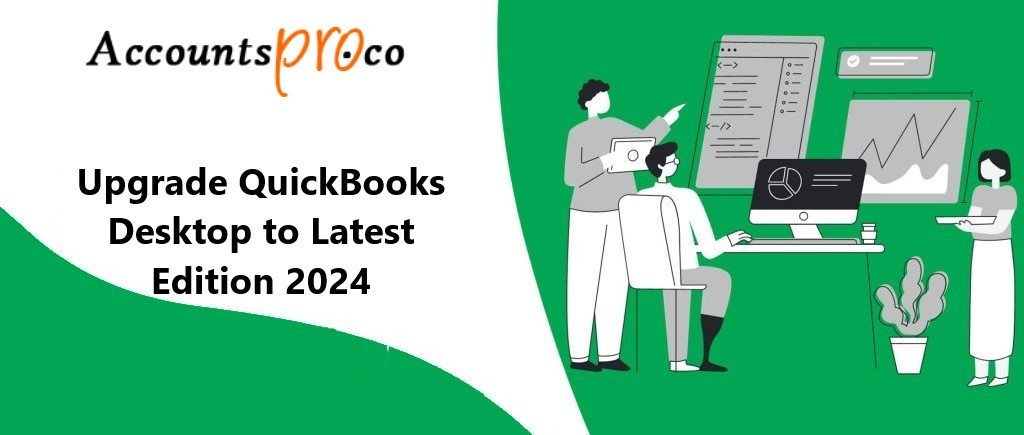
Comments