Social Dude
The Essential Guide to QuickBooks Payroll Tax Table Updates and Compliance
In small business, payroll management is the cornerstone of financial security and an essential obligation. Miscalculated checks can cause employee discontent, and more seriously, can entail heavy fines from federal, state, and local taxing authorities. For small businesses across the country, numbering in the millions, QuickBooks has been the automatic choice for streamlining this problematic process. But the effectiveness of the program relies on a single indispensable factor: the periodic update of its payroll tax tables, both on time and accurately.
Payroll tax tables are the electronic rulebooks that QuickBooks consults to calculate how much to hold back from each employee's paycheck for each type of tax, such as federal income tax, Social Security, Medicare, and state unemployment insurance (SUI). Such rates and rules constantly change due to legislative action, economic adjustments, and other government decisions. An old tax table is a recipe for catastrophe, as it can result in under- or over-withholding, erroneous form filing, and a whole list of other compliance issues.
This article gives you an inside peek at the QuickBooks payroll tax table update process, what is actually going on behind the scenes with QuickBooks payroll, and a detailed analysis of why your system may be failing to calculate taxes accurately, even when you believe everything is perfect. What we hope to do is empower you with the information to keep your payroll accurate, steer clear of expensive mistakes, and keep your company in good standing with every taxing authority.
1. Check Your Subscription Status: First and foremost, ensure your QuickBooks Payroll subscription is active. An expired or inactive subscription is the most common reason for update failures. To check, go to the Employees menu, select My Payroll Service, and then click on Account/Billing Information. Log in to your Intuit account to verify your status.
2. Navigate to the Payroll Updates Menu:
o From the Employees menu in QuickBooks Desktop, select Get Payroll Updates.
3. Initiate the Download:
o In the QuickBooks Desktop Payroll Update dialog box, you'll see information about the current tax table version you are using.
o To ensure you get the full update and not just a small patch, check the box that says "Download entire update file."
o Click the Download button.
4. Confirm the Installation:
o QuickBooks will connect to the server and download the update. This may take a few minutes depending on your internet connection.
o Click OK and then restart QuickBooks to ensure the new tax tables are fully integrated into your system.
What is Happening with QuickBooks Payroll?
environment. Intuit, the developer of QuickBooks, has a dedicated team of experts who monitor changes to tax laws at the federal, state, and local levels. Their work is to translate complex legal documents into the digital code that powers the payroll tax tables.
A new tax table update can be triggered by a wide range of events:
• Changes in Federal Law: This includes adjustments to federal income tax withholding tables, Social Security wage base limits, or the Medicare tax rate. For example, each year, the Social Security Administration announces a new wage base, and Intuit must update the tax tables accordingly to ensure employers are withholding the correct amount.
• State-Level Legislation: States are constantly passing new laws that affect payroll. This could be a new withholding rate, a change in the SUI wage base, or a new paid family leave tax. A single state might have multiple payroll-related updates throughout the year.
• New Local Tax Ordinances: Some cities and municipalities have their own income taxes or other payroll-related taxes. Updates must be released to account for these local-level changes.
• Form Changes: Tax table updates are not just about rates. They also include updates to payroll forms, such as W-2s, 1099s, and various state forms, to ensure they are compliant with the latest filing requirements.
In recent years, Intuit has also been focusing on making payroll tax management more seamless and automated. For example, some of the changes in 2025 involve an evolution in how taxes are withdrawn. Instead of fixed, scheduled withdrawals, taxes may be pulled automatically with each payroll run. This kind of systemic change requires a robust and reliable update infrastructure to ensure that everything from the initial tax calculation to the final withdrawal is perfectly synchronized.
Why is QuickBooks Not Calculating Payroll Taxes Correctly?
If you have a payroll subscription and have confirmed you are on the latest tax table, yet your paychecks are still calculating incorrectly, it can be a frustrating and confusing problem. The issue is likely not with the tax tables themselves, but with other settings or data in your QuickBooks company file.
Here is a breakdown of the most common reasons QuickBooks fails to calculate payroll taxes correctly, and how to fix them.
1. Outdated QuickBooks Program Version
While your payroll tax tables might be current, your QuickBooks software itself might be outdated. Tax table updates are often tied to the latest release of the QuickBooks program. If you are using an older version (e.g., QuickBooks Desktop 2022 when the latest is 2025), you may not be able to download the most recent tax tables. Ensure your QuickBooks program is updated to the latest release. This can often be done by going to the Help menu and selecting Update QuickBooks Desktop.
2. Incorrect Employee Setup
This is one of the most frequent causes of incorrect tax calculations. The payroll tax engine relies on the data you've entered for each employee. A single typo or missed detail can throw off an entire calculation.
• W-4 Information: Double-check that the employee's federal and state W-4 information is correctly entered in their profile. This includes their filing status (e.g., Single, Married Filing Jointly), number of allowances, and any additional withholdings.
• State Unemployment Insurance (SUI) Rate: As mentioned earlier, SUI rates are specific to your business and must be entered manually. Go to the Employees menu, select the Employee Center, double-click the employee's name, and review the Taxes tab to ensure the correct SUI rate is listed.
• Incorrect Wage Bases or Limits: If a tax, such as Social Security, has a wage base limit, QuickBooks will stop withholding once that limit is reached. If the employee's year-to-date (YTD) wages were entered incorrectly, this could cause the system to stop withholding too early or continue withholding for too long.
3. Damaged or Corrupted Company File
A damaged company file can cause a wide range of issues, including incorrect payroll calculations. Data corruption can happen for various reasons, such as power outages, network issues, or improper shutdowns. QuickBooks has built-in tools to help with this.
• Verify Data: Go to the File menu, select Utilities, and then Verify Data. This will scan your company file for errors.
• Rebuild Data: If the Verify Data tool finds problems, you can use the Rebuild Data utility (located under File > Utilities > Rebuild Data). This tool attempts to fix any corruption it finds. Always create a backup of your company file before running this utility.
4. Payroll Item Setup Issues
Every type of wage, deduction, contribution, and tax is a "payroll item" in QuickBooks. If a payroll item is not set up with the correct tax tracking type or is linked to the wrong accounts, it can lead to calculation errors.
• Tax Tracking Type: Check your payroll item list (under the Lists menu). Double-click on a payroll item and go through the setup wizard to ensure that the correct tax tracking type is selected. For example, a deduction for a pre-tax retirement plan must be set up to correctly reduce an employee's taxable wages.
• Inactive or Renamed Items: If you have deactivated or renamed a payroll item, it can sometimes interfere with payroll calculations. It's often better to create a new, correctly configured item than to try and fix an old one.
5. Other Miscellaneous Issues
• System Date and Time: An incorrect date and time on your computer can sometimes cause issues with communicating with Intuit's servers and downloading updates.
• Firewall or Security Software: Your computer's firewall or antivirus software might be blocking QuickBooks from accessing the internet to download updates. You may need to temporarily disable your security software or add QuickBooks as an exception.
• Multi-User Mode: In some cases, attempting to send payroll data or perform updates in multi-user mode can cause errors. It's best to switch to single-user mode to perform these tasks.
Still Facing Payroll Errors?
By systematically addressing each of these potential causes, you can troubleshoot and resolve most payroll calculation issues within QuickBooks. Maintaining a proactive approach—regularly checking for updates, verifying employee data, and utilizing QuickBooks' built-in diagnostic tools—is the best way to ensure smooth and accurate payroll processing for your business.
For further assistance or to speak with a QuickBooks payroll expert, contact +1(800) 780-3064

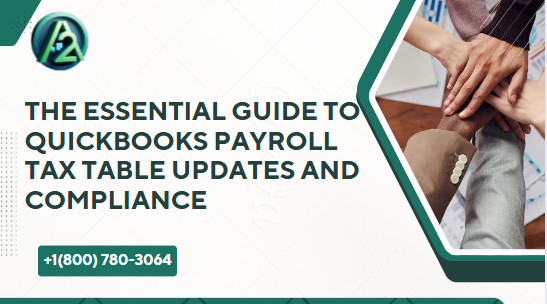
Comments