Social Dude
QuickBooks Subscription Has Expired Pop-up Error: What to do [2025]
The QuickBooks Subscription Has Expired pop-up error is a common issue that occurs when QuickBooks Desktop fails to verify your active subscription. This error can be frustrating as it prevents you from accessing your accounting software and performing essential tasks. When this error occurs, you may see a message stating, "Your QuickBooks subscription has expired" or "QuickBooks subscription has lapsed" . This error can be caused by various factors, including billing issues, outdated software, or problems with your internet connection settings.
Reasons Behind the QuickBooks Subscription Has Expired Error
Understanding the root causes of this error can help you identify the best solution. Here are some common reasons why you might encounter the QuickBooks Subscription Has Expired error:
- Billing Issues: Outdated or invalid billing information, such as an expired credit card or incorrect bank account details, can cause this error .
- Outdated Software: If your QuickBooks Desktop software is not up to date, it may fail to verify your subscription correctly .
- Corrupted Installation: A corrupted installation of QuickBooks Desktop can lead to issues with subscription verification .
- Internet Connection Settings: Incorrect TLS or SSL settings, or issues with your firewall or antivirus software, can interfere with the subscription verification process .
- Incorrect Date and Time Settings: If your computer's date and time settings are incorrect, it can affect the subscription verification process .
- Limited User Permissions: Running QuickBooks on a non-administrator Windows account can limit the software's ability to verify your subscription .
- Intuit Server Issues: Sometimes, the issue may lie on Intuit's end, causing subscription renewal validation problems .
- Visit CAMPS and sign in as an Admin user.
- Select QuickBooks Desktop from your list of products and services.
- Choose the details beside your QuickBooks Product.
- Click Edit next to your Payment Method and update your payment details.
- Click Save and then Close.
- Open QuickBooks Desktop and navigate to Help > Manage My License > Sync License Data Online.
- Open QuickBooks and select Help > Update QuickBooks Desktop.
- Choose the options you want to update (Essentials, New Features, Maintenance Releases, etc.).
- Download and install the updates.
- Restart QuickBooks and check if the issue is resolved.
- Close QuickBooks Desktop and open the Windows Start menu.
- Type "Run" in the search box and open the Run dialog.
- Enter
C:\ProgramData\Intuit\Entitlement Client\v8and press Enter. If this folder does not open, tryC:\ProgramData\Intuit\Entitlement Client\v6. - Locate the file named
EntitlementDataStore.ecml, right-click it, and select Delete. - Open QuickBooks Desktop and follow the on-screen instructions to register QuickBooks again using your product and license information.
- Adjust your system's date and time settings to ensure they are accurate.
- Verify your internet connection settings in QuickBooks Desktop by selecting Help > Internet Connection Setup.
- Ensure that QuickBooks is using your computer's internet connection settings.
- Restore advanced connection settings by selecting Advanced Connection Settings > Restore Advanced Settings.
- Temporarily disable your firewall and antivirus software.
- Try accessing QuickBooks Desktop again to see if the issue is resolved.
- Create a backup of your company file.
- Uninstall QuickBooks Desktop from your computer.
- Download and install the latest version from the official QuickBooks website.
- Restore your company file and verify that the issue is resolved.
Frequently Asked Questions
Q1: What are the different instances where the QB subscription has lapsed error appears?
A1: The QB subscription has lapsed error can appear in various instances, such as when logging into QB, running accounting tasks, or accessing a data file. It can also occur if the subscription automatically renews but the system fails to validate the renewal .
Q2: Which versions of QuickBooks face the subscription lapsed message?
A2: The subscription lapsed message can occur in various versions of QuickBooks Desktop, including QB Desktop Pro Plus 2022, QB Premium Plus 2021, QB Desktop Pro Plus 2021, QB Desktop Pro 2017, QB Desktop Pro Plus 2019, QB Self-Employed, QB Desktop Pro 2019, and QB Pro 2020 .
Q3: Can I still use QuickBooks Desktop after its subscription expires?
A3: You cannot use or access QuickBooks Desktop if your subscription expires. However, you can still access your company file for maintenance and manual tracking .
Q4: How to cancel the QuickBooks Desktop subscription?
A4: To cancel your QuickBooks Desktop subscription, sign in to your CAMPS account, select the QuickBooks Desktop account you wish to adjust, locate your subscription or service, click Details, and then select Cancel Service. Follow the prompts to confirm your cancellation .
Q5: How to renew a QuickBooks Desktop subscription?
A5: To renew your QuickBooks Desktop subscription, call (800) 223-1608.
Q6: What happens when a QuickBooks Desktop subscription expires?
A6: When your QuickBooks Desktop subscription expires, you will not be able to use the software or access online services such as Online Banking, Online Backup, QuickBooks Desktop Payroll Services, or Live Support .
Q7: Is QuickBooks available without a subscription?
A7: QuickBooks Desktop requires a subscription to access its full features and services. Without a subscription, you will not be able to use the software or receive updates and support .If you need further assistance with the QuickBooks Subscription Has Expired error, don't hesitate to contact QuickBooks support at 1-800-223-1608. They are available 24/7 to help you with any issues you may be facing.

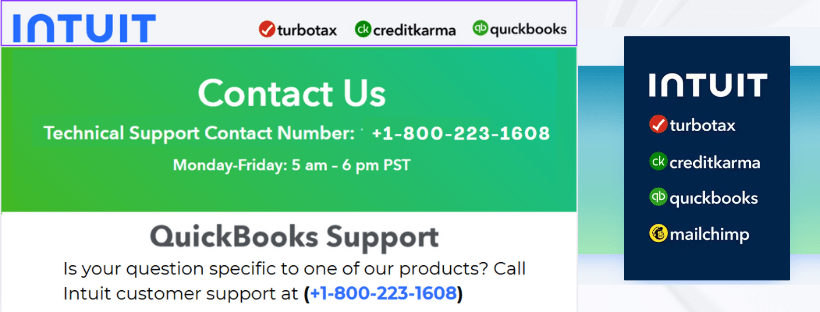
Comments