Social Dude
QuickBooks Desktop Freezing: A DIY Guide for You
Is the QuickBooks Desktop freezing while you're trying to work on your important business tasks? It's a common issue that many QBDT users face. This can hamper your workflow and put your data at risk.
It's usually caused by a damaged QBWUSER.INI file or some corrupted hard drive sectors. Many users mention that they face difficulty using the keyboard and mouse - these appear to be unresponsive.
In this blog, we will discuss various solutions that will help you self-troubleshoot the problem.
What Causes Your QuickBooks Desktop to Freeze?
If you encounter the QuickBooks Desktop freezing error, it can be due to the following reasons:
- The QBWUSER.INI file can be damaged or corrupted
- Your company file name can be long and contain special characters or spaces
- The hard drive sectors can be corrupted or damaged
- Some of the necessary program files needed for QB are either damaged or broken
- Your Windows OS is damaged or outdated
- The QB company file might not be running correctly
Fixes for the same are provided in the next section.
QuickBooks Desktop is Freezing: 5 Ways to Troubleshoot That
To fix the QuickBooks Desktop freezing error, try the solutions given below:
1. Use the Quick Fix My Program Tool
You can use the Quick Fix My Program tool to mend this issue with the following steps:
- Open QuickBooks Tool Hub
- Navigate to Program Problems
- Click on Quick Fix My Program
- Wait for the tool to repair your QB workstation
This would patch your issue. If not, check the next method.
2. Run the QB Program Diagnostic Tool
You can run this tool to try to fix your error with the following steps:
- Open QB Tool Hub
- Select the Program Problems tab
- Choose the QuickBooks Program Diagnostic Tool
- Press Start Scan
- Wait for the process to finish
- Restart your QB application
Still at bay with the same issue? Check the following solution.
3. Try Changing the Name of Your QBWUSER.INI File
If your QBWUSER.INI file is damaged, you might encounter the QBDT freezing error. You can fix it by renaming the file, so QB creates a new one with the following steps:
- Open Users[Your user name]AppDataLocalIntuitQuickBooks [year] to find the QBWUSER.ini file
- Rename the file by adding .OLD in front of it
- Now, change the name of the EntitlementDataStore.ecml file in the same manner
This would likely fix your problem.
4. Repair Your QB Application
If you repair your workstation (system) via the control panel you can get rid of the QuickBooks Desktop freezing issue once and for all.
Follow the steps below to do the same:
- Open Control Panel
- Select Programs and Features
- Press Uninstall/Change
- Click on the QB app
- Press Repair
- Once the process is complete, restart your system
- Open the QB to check
Doing so would speed your QuickBooks application.
5. Clean Install Your QB
If nothing else works, you can proceed to clean install your QuickBooks Desktop application with the following steps:
- Uninstall your QB app from the Control Panel
- Open QuickBooks Tool Hub
- Navigate to Installation Issues
- Press the Clean Install Tool button
- Wait for the scan to complete
- After the scan is completed, follow these steps:
- Ensure that your system meets the minimum requirements to run QBDT
- Download the QB Desktop app from Intuit
- Make sure you have your license and registration information in hand
- Now, run the QuickBooks.exe file
- Accept the license agreement
- Press Next
- Enter your product and license info
- Choose Next
- Select Express Install as the type of installation
- Hit Next
- Click Install
This would fix your issue.
Conclusion
In this blog, we discussed the QuickBooks Desktop Freezing issue and provided you with a step-by-step guide to fix the same. If you still face the QB Desktop freezing issue, you can contact our QB experts for assistance at +1(855)-738–0359.
Frequently Asked Questions About QuickBooks Desktop Freezing
Why does QuickBooks Desktop keep freezing during use?
- QuickBooks Desktop can freeze due to multiple factors, including outdated software versions, damaged company files, low system memory, third-party interference, or corrupt installation. It often occurs when too many background processes run or when your system fails to meet the required configuration for optimal performance.
What are the common signs that QuickBooks Desktop is freezing?
- You may notice that QuickBooks becomes unresponsive, lags while opening windows, or completely locks up during basic operations like saving, printing, or switching modules. Sometimes, the application screen greys out, or a spinning circle appears for an extended period without progress.
How can I resolve freezing issues in QuickBooks Desktop?
- To fix freezing issues, start by updating QuickBooks to the latest release. Run QuickBooks Tool Hub and use the Quick Fix My Program feature. Also, suppress the QuickBooks Desktop at startup by holding down the Ctrl key. If the issue persists, repair the QuickBooks installation or create a new Windows user profile to test the program.
Is there a specific tool to fix QuickBooks Desktop freezing problems?
- Yes, the QuickBooks Tool Hub includes several built-in utilities to resolve freezing and crashing issues. The "Program Problems" section in Tool Hub allows you to run diagnostics like Quick Fix My Program, QuickBooks Program Diagnostic Tool, and QuickBooks Print & PDF Repair Tool, which address software-level and compatibility issues.
Can a damaged company file cause QuickBooks to freeze?
- Yes, a corrupted or oversized company file can cause QuickBooks Desktop to freeze frequently. If QuickBooks only freezes when working with one specific file, you should use the QuickBooks File Doctor tool to scan and repair file-level damage or consider restoring from a known healthy backup.
Does system performance affect how QuickBooks Desktop runs?
- System performance plays a major role in how smoothly QuickBooks operates. If your computer has low RAM, insufficient disk space, or outdated drivers, QuickBooks may lag or freeze often. Running regular system maintenance and ensuring your system meets the recommended requirements can improve software stability.
Can printing or emailing features cause QuickBooks Desktop to freeze?
- QuickBooks may freeze when printing or emailing forms if the PDF components or printer drivers are damaged. To fix this, repair Microsoft XPS Document Writer, reinstall the QuickBooks PDF converter, or use the Print & PDF Repair Tool available in the Tool Hub. Reconfiguring printer settings can also help.
Does multi-user mode cause freezing in QuickBooks Desktop?
- In some cases, QuickBooks Desktop may freeze in multi-user mode due to improper hosting configuration, firewall restrictions, or network connection failures. Ensuring that only the server hosts the company file and that network ports are open can reduce the risk of freezing across workstations.
How do I prevent QuickBooks Desktop from freezing in the future?
- To prevent future freezing, always use the latest QuickBooks version, maintain a clean system environment, avoid overloading your company file with unnecessary data, and periodically verify and rebuild your data. Disabling auto-updates from third-party apps running in the background may also improve performance.
Can antivirus or firewall programs cause QuickBooks to freeze?
- Yes, security programs can block QuickBooks processes or its access to essential files, causing the software to freeze. You should configure your antivirus and firewall to allow QuickBooks services and related ports. Temporarily disabling such software can help determine if it's the root of the problem.
Is reinstalling QuickBooks a permanent fix for freezing problems?
- Reinstalling QuickBooks using a clean install process can help eliminate deep-rooted issues caused by broken installation files or registry errors. While it can be a highly effective fix, it should be considered after trying all other troubleshooting steps. Be sure to back up your data before reinstalling.
Who should I contact if my QuickBooks continues to freeze despite troubleshooting?
- If you've tried all recommended solutions and QuickBooks still freezes, it's time to reach out to QuickBooks support or a certified ProAdvisor. They can perform advanced diagnostics, analyze your system setup, and provide targeted resolutions that go beyond standard tools.

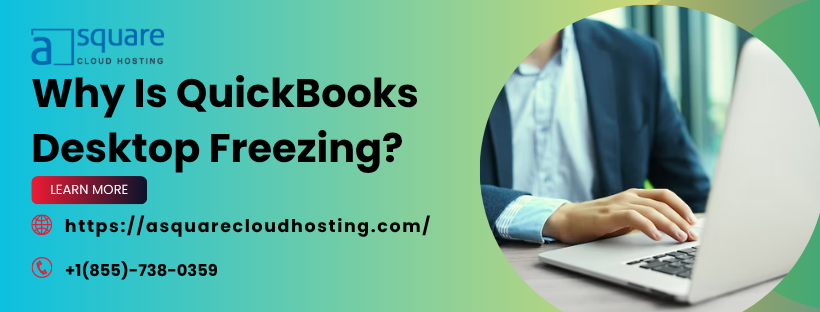
Comments